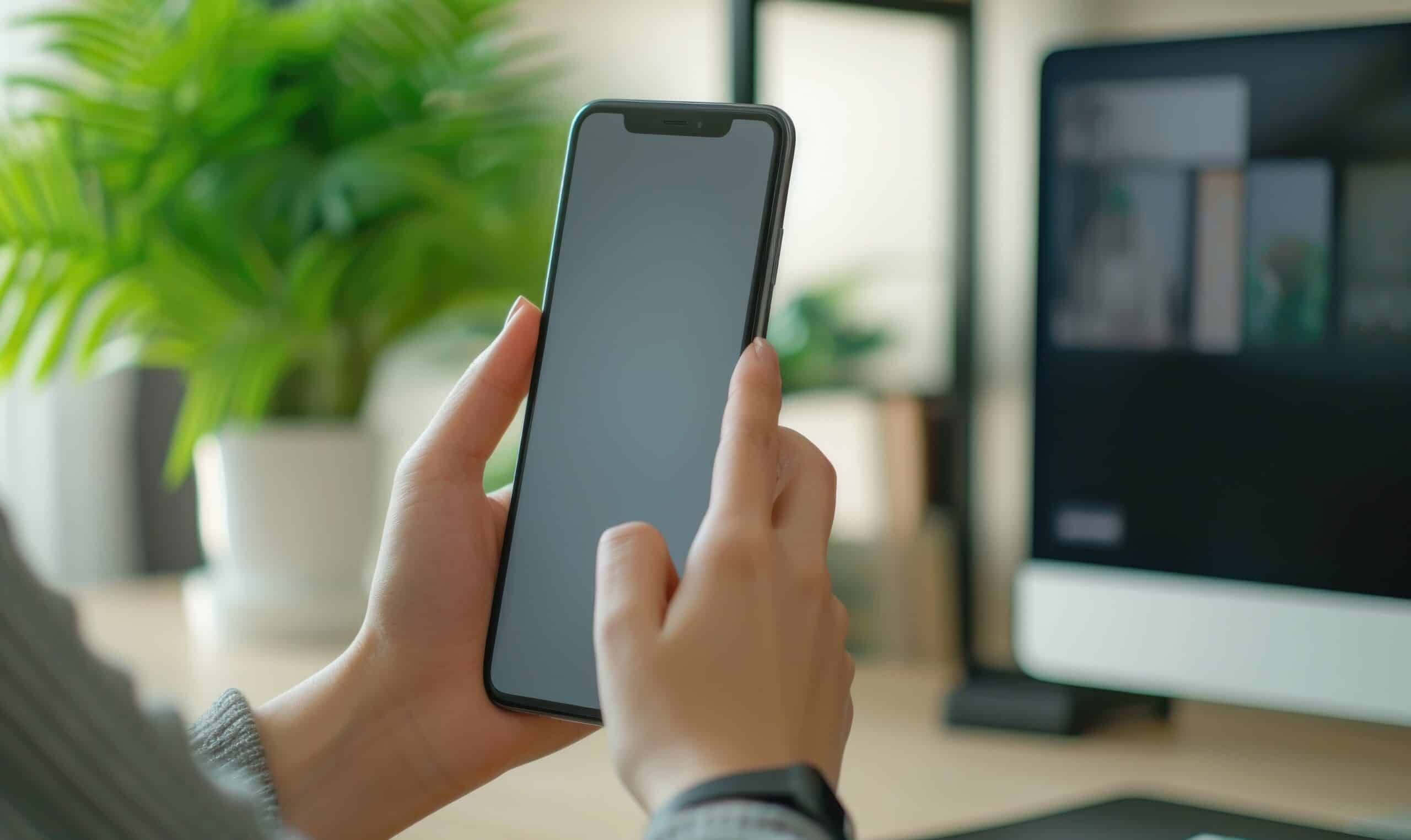How to Connect iPhone to Smart TV?
Key Takeaways
- One of the simplest ways to connect an iPhone to a smart TV is through an AV cable, allowing for mirroring the iPhone’s display on the TV.
- Screen mirroring can be used to connect an iPhone wirelessly to an Apple TV or AirPlay 2-compatible smart TV, providing the ability to enjoy content on a larger display.
- AirPlay from third-party apps like Hulu, Amazon Prime Video, and HBO Max can be used to wirelessly stream content from an iPhone to a smart TV.
Connecting your iPhone to a smart TV allows you to enjoy your favorite content on a bigger screen. Whether you want to stream videos, display photos, or play games, there are several methods available to connect your iPhone to a smart TV. In this article, we will explore the best ways to connect an iPhone to a smart TV, including wired and wireless options.
1. AV Cable
One of the simplest ways to connect your iPhone to a smart TV is through an AV cable. By using an adapter cable, such as the Lightning to Digital AV Adapter from Apple, you can connect your iPhone to the TV or monitor via HDMI or VGA. This method allows for mirroring your iPhone’s display on the TV, so you can watch videos, view photos, or play games on a larger screen.
2. Screen Mirroring
If you have an Apple TV or an AirPlay 2-compatible smart TV, you can use screen mirroring to connect your iPhone wirelessly. To do this, make sure your iPhone and TV are connected to the same Wi-Fi network. Then, open the Control Center on your iPhone by swiping down from the top-right corner (iPhone X or later) or swiping up from the bottom (iPhone 8 or earlier). Tap on the Screen Mirroring tile and select your TV from the list of available devices. If prompted, enter the AirPlay passcode displayed on your TV. Once connected, your iPhone’s screen will be mirrored on the TV, allowing you to enjoy your content on a larger display.
3. AirPlay from Third-Party Apps
Another wireless option is to use AirPlay to stream content directly from third-party apps like Hulu, Amazon Prime Video, and HBO Max. To do this, ensure that your iPhone and the Apple TV or smart TV are connected to the same Wi-Fi network. Open the app on your iPhone and find the AirPlay option within the app’s playback controls. Tap on it and select your Apple TV or smart TV as the streaming device. You can then play your video or audio content as normal, and it will be streamed to your TV.
4. HDMI Cable
If you prefer a wired connection, you can use an HDMI cable to connect your iPhone to a smart TV. To do this, you will need a Lightning Digital AV adapter. Connect one end of the HDMI cable to your TV and the other end to the Lightning Digital AV adapter. Plug the AV adapter into your iPhone. Check which source input the TV is on and make sure it matches the port you connected the cable to. Your iPhone screen should now be mirrored on the TV, allowing you to enjoy your content on a larger screen.
5. Streaming Device
Lastly, you can also connect your iPhone to a smart TV using a streaming device that is compatible with AirPlay 2. Connect the streaming device to your TV using an HDMI cable and make sure it is on the same Wi-Fi network as your iPhone. Update the operating system and download the Apple TV app if required. Access the Control Center on your iPhone, tap on the AirPlay symbol in the playback control widget, and select your streaming device from the list of available devices. This method allows you to stream content from your iPhone to the TV wirelessly.
With these various methods, you can easily connect your iPhone to a smart TV and enjoy your favorite content on a larger screen. Whether you prefer a wired connection with an AV cable or HDMI cable, or a wireless connection using screen mirroring or AirPlay, there is a suitable option for your needs.
Related Websites:
FAQs:
Q: Why is it important to connect my iPhone to a smart TV?
Connecting your iPhone to a smart TV allows you to enjoy your favorite content on a bigger screen, providing a more immersive viewing experience.
Q: What are the potential benefits of connecting my iPhone to a smart TV?
By connecting your iPhone to a smart TV, you can stream videos, photos, and music directly from your device, access streaming services, play games, and even use your TV as a second monitor.
Q: How can I connect my iPhone to a smart TV using HDMI?
To connect your iPhone to a smart TV using HDMI, you will need an HDMI cable and an adapter if necessary. Simply plug one end of the HDMI cable into your iPhone and the other end into the HDMI port on your TV. Make sure to select the correct HDMI input on your TV to see your iPhone’s screen.
Q: Can I connect my iPhone to a smart TV wirelessly?
Yes, you can connect your iPhone to a smart TV wirelessly. If you own an Apple TV, you can utilize AirPlay to mirror your iPhone’s screen on the TV. For non-Apple TV users, there are also third-party apps available that allow wireless screen mirroring.
Q: What should I do if I encounter connectivity issues when connecting my iPhone to a smart TV?
If you experience connectivity issues, first ensure that both your iPhone and smart TV are connected to the same Wi-Fi network. Additionally, check for software updates on both devices. Restarting your devices and ensuring they are in close proximity can also help troubleshoot common connectivity problems.