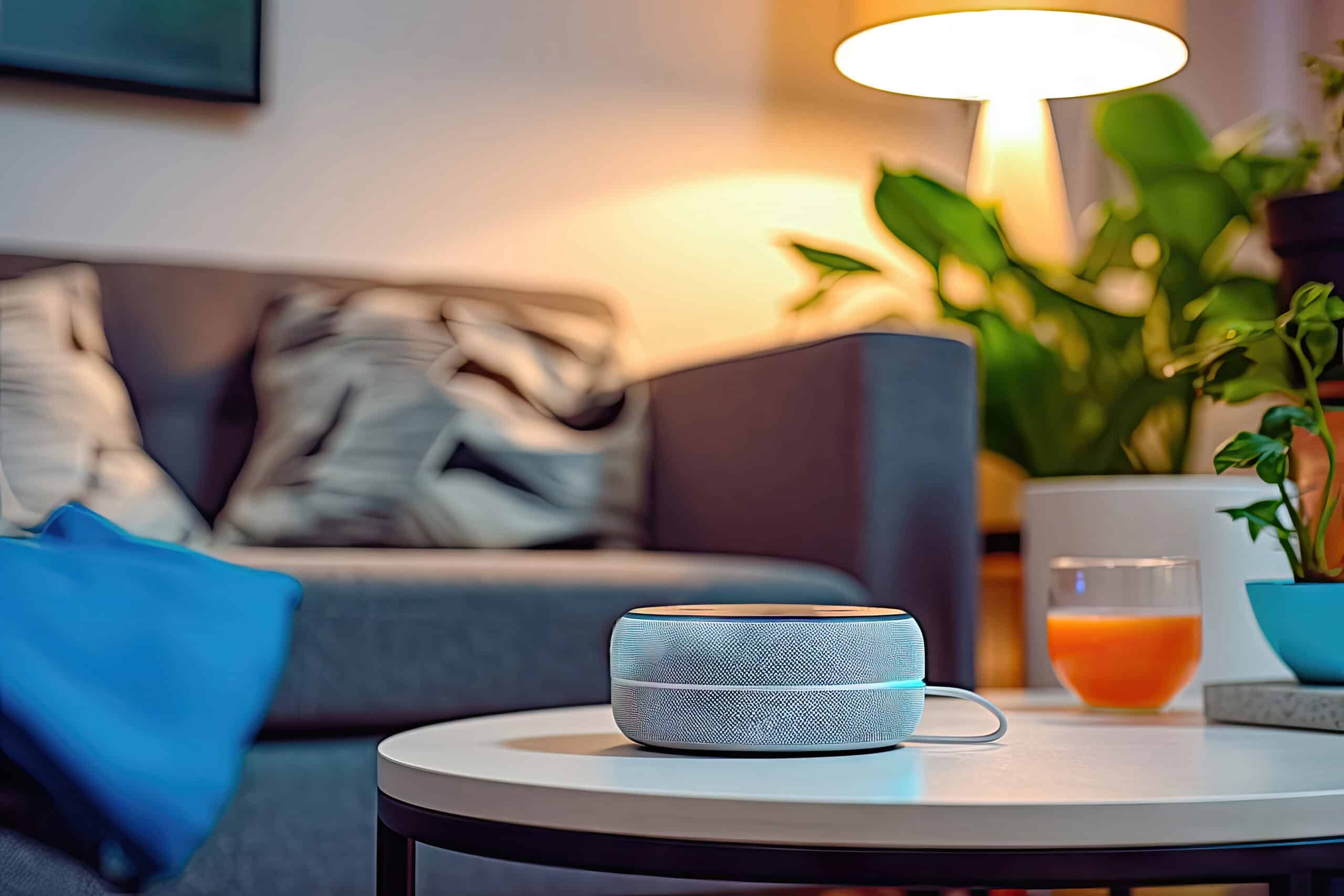Can Alexa For Windows Control Smart Home Devices?
Key Takeaways
- Alexa for Windows is capable of controlling smart home devices
- Users cannot add new devices through the Windows app, they should use the mobile Alexa app instead
- Alexa on Windows offers convenience, hands-free control, and integration with the Windows ecosystem for smart home control
Yes, Alexa for Windows is capable of controlling smart home devices. However, there are some limitations and considerations to keep in mind when using the Windows app for this purpose. While Alexa on Windows can interact with existing smart home devices, it is not possible to add new devices through the Windows app. To add new devices, users should rely on the mobile Alexa app instead.
How Does Alexa on Windows Control Smart Home Devices?
When using Alexa on Windows, users can issue voice commands to control compatible smart home devices. These commands can be used to turn lights on or off, adjust thermostats, lock doors, and perform various other functions depending on the capabilities of the specific devices. By integrating Alexa with smart home devices, users can enjoy the convenience of voice control without needing a separate smart speaker or hub.
Limitations of Alexa for Windows in Adding New Devices
While Alexa on Windows is capable of controlling existing smart home devices, it does not offer the ability to add new devices through the Windows app. This means that if you have a new smart home device that you want to integrate with Alexa, you will need to use the mobile Alexa app instead. The mobile app provides a more comprehensive experience for setting up and managing smart home devices, including adding new devices to your Alexa ecosystem.
Using the Alexa Mobile App for Adding Devices
To add new devices to your Alexa ecosystem, follow these steps:
- Download and install the Alexa app on your iOS or Android device.
- Open the app and sign in with your Amazon account.
- Tap on the “Devices” tab at the bottom of the screen.
- Tap on the “+” icon to add a new device.
- Follow the on-screen instructions to connect and set up your new device.
Benefits of Using Alexa on Windows for Smart Home Control
Despite the limitation in adding new devices, Alexa on Windows still offers several benefits for smart home control. Here are a few:
- Convenience: With Alexa on your Windows device, you can control your smart home devices without needing a separate smart speaker or hub.
- Hands-free Control: By using voice commands, you can conveniently control your devices without the need to physically interact with them.
- Integration with Windows Ecosystem: Alexa on Windows seamlessly integrates with your existing Windows ecosystem, allowing you to access smart home controls alongside other applications and features.
Conclusion
Alexa for Windows can indeed control smart home devices, but with the limitation that new devices cannot be added through the Windows app. Users should rely on the mobile Alexa app for adding new devices to their Alexa ecosystem. Despite this limitation, Alexa on Windows provides the convenience of smart home control without the need for additional hardware. By integrating Alexa with your Windows device, you can enjoy hands-free control over your compatible smart home devices.
Related Websites:
FAQs:
Q: What is Alexa for Windows?
Alexa for Windows is a version of Alexa that can be accessed on Windows devices. It allows users to use voice commands to interact with their Windows device and control smart home devices, among other capabilities.
Q: Can Alexa for Windows control smart home devices?
Yes, Alexa for Windows can control smart home devices. It serves as a central hub to control various smart home devices and supports different protocols and standards to ensure compatibility.
Q: How do I set up Alexa for Windows on a Windows device?
To set up Alexa for Windows on a Windows device, follow these steps: 1. Download and install the Alexa app from the Microsoft Store. 2. Open the Alexa app and sign in with your Amazon account. 3. Follow the on-screen instructions to complete the setup process.
Q: What can I do with Alexa for Windows and smart home devices?
With Alexa for Windows and smart home devices, you can control lights, thermostats, locks, and more using voice commands. You can also create routines and automate tasks to enhance your smart home experience.
Q: What additional features or integrations are available with Alexa for Windows?
Alexa for Windows offers additional features like music streaming, weather updates, and access to thousands of skills. It can also integrate with other smart home devices and services, allowing for a seamless smart home experience.