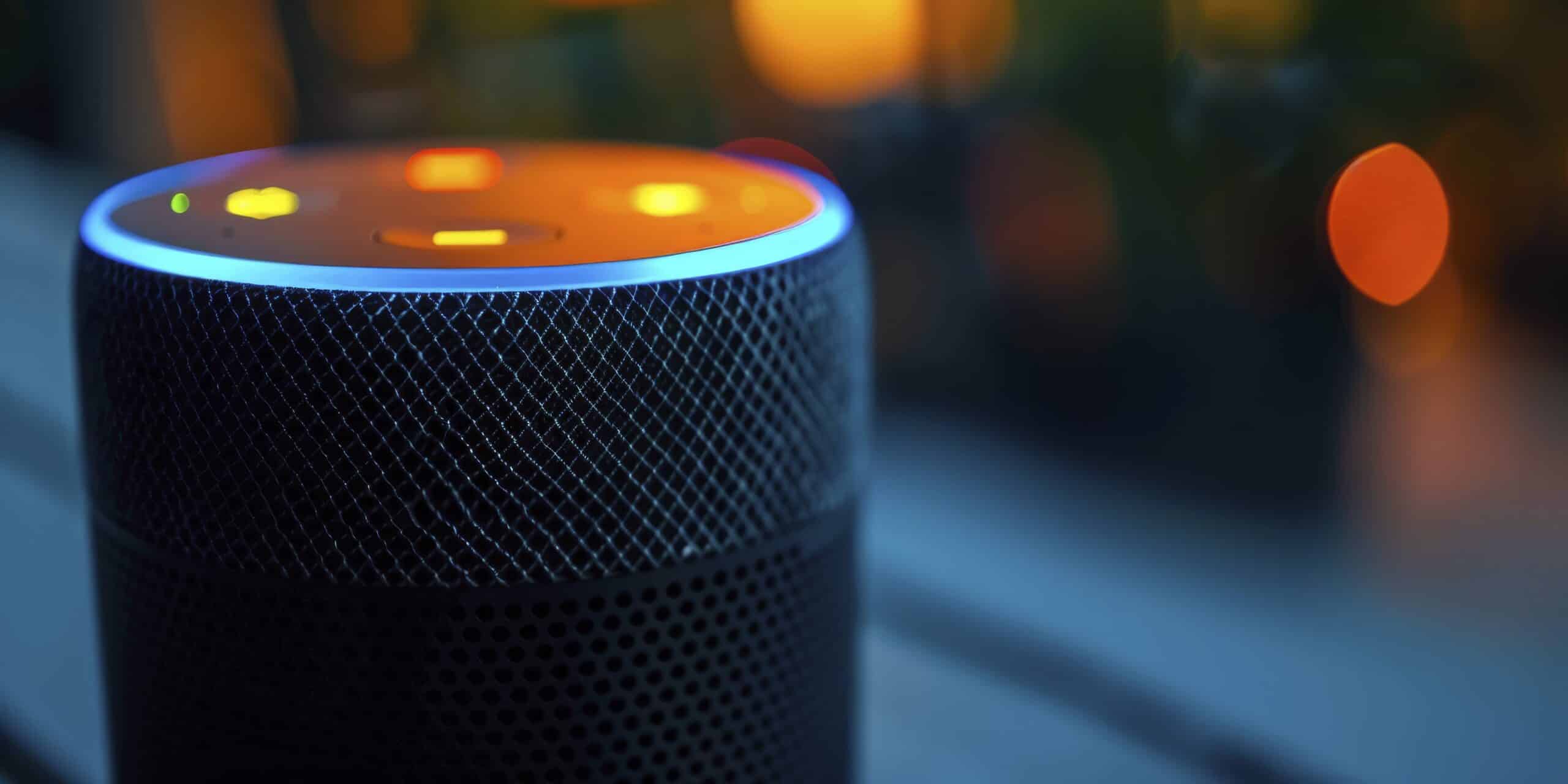Where Is The Smart Home Section In The Alexa App?
Key Takeaways
- The Smart Home section in the Alexa App can be found by following these steps:
- Open the Alexa App on your mobile device.
- Look for the menu icon located in the top left-hand corner of the screen. It usually appears as three horizontal lines.
- Tap on the menu icon to open the menu options.
- Scroll down and find the ‘Skills & Games’ option. Tap on it.
- In the ‘Skills & Games’ section, you will find a variety of options. Look for the ‘Smart Home’ option and select it.
- In the Smart Home section of the Alexa App, you can:
- View compatible smart home devices that can be connected to your Alexa.
- Search for specific devices using the search bar.
- Add and manage smart home devices.
- The Smart Home section also allows you to set up routines, enable additional features like Drop In and Alexa Guard, and provides a user-friendly interface to control and customize your smart home experience.
If you are wondering where the Smart Home section is in the Alexa App, you have come to the right place. In this article, we will guide you through the steps to find the Smart Home section in the Alexa App and explore its features. Whether you are a new user or an experienced one, understanding how to navigate the app is essential to make the most of your smart home devices.
Step-by-Step Guide to Finding the Smart Home Section
The process of finding the Smart Home section in the Alexa App is straightforward. Just follow these simple steps:
- Open the Alexa App on your mobile device.
- Look for the menu icon located in the top left-hand corner of the screen. It usually appears as three horizontal lines.
- Tap on the menu icon to open the menu options.
- Scroll down and find the ‘Skills & Games’ option. Tap on it.
- In the ‘Skills & Games’ section, you will find a variety of options. Look for the ‘Smart Home’ option and select it.
Congratulations! You have successfully navigated to the Smart Home section of the Alexa App. Now, let’s explore what you can do in this section.
Exploring the Smart Home Section
Once you are in the Smart Home section, you will find a range of features and options to manage your smart home devices. Here are some of the key features you can expect:
1. View Compatible Smart Home Devices
The Smart Home section allows you to view all the compatible smart home devices that can be connected to your Alexa. You can browse through the list and see which devices are supported. This can help you make informed decisions when purchasing new smart home devices.
2. Search for Specific Devices
If you are looking for a specific smart home device, you can use the search bar in the Smart Home section. Simply type in the name or model of the device you are looking for, and the app will show you relevant results. This makes it easy to find and manage specific devices within your smart home ecosystem.
3. Add and Manage Smart Home Devices
In the Smart Home section, you can add and manage your smart home devices. This means you can connect new devices to Alexa and control them through the app. Whether it’s a smart thermostat, smart lights, or a smart security system, you can easily integrate and control them from one central location.
4. Set Up Routines
Routines are a powerful feature of the Alexa App that allows you to automate tasks and create personalized experiences. In the Smart Home section, you can set up routines based on specific triggers and actions. For example, you can create a routine that turns off all the lights and locks the doors when you say “Goodnight” to Alexa. Routines can help simplify your daily routines and make your smart home even smarter.
5. Enable Additional Features
Aside from managing your smart home devices, the Smart Home section also allows you to enable additional features like Drop In and Alexa Guard. Drop In lets you quickly connect with other Alexa devices in your home, while Alexa Guard enhances your home security by using your Echo devices to listen for specific sounds like glass breaking or smoke alarms. These features add extra functionality to your smart home ecosystem.
Conclusion
Now that you know where to find the Smart Home section in the Alexa App, you can easily manage your smart home devices, set up routines, and explore additional features. The app provides a user-friendly interface to control and customize your smart home experience. Take advantage of the Smart Home section to make the most out of your Alexa-enabled devices.
Related Websites:
FAQs:
Q: What is the purpose of the Alexa app?
The Alexa app is designed to manage smart home devices, control various aspects of a smart home, and explore additional features and functionalities.
Q: How do I access the smart home section within the Alexa app?
To access the smart home section, open the Alexa app and locate the icon or label associated with the section. Follow the detailed instructions provided in the article.
Q: What can I do in the smart home section of the Alexa app?
In the smart home section, you can add and manage smart home devices, create groups, routines, and schedules for device automation. It offers a centralized platform to control and integrate various brands and devices.
Q: What are the benefits of using the smart home section in the Alexa app?
Using the smart home section allows you to conveniently control smart home devices through the app. It offers the ability to integrate various brands and devices into a centralized platform and provides additional features and functionalities for enhanced smart home experience.
Q: How can I enhance my smart home experience with the Alexa app?
To enhance your smart home experience, make sure to explore and utilize the capabilities of the Alexa app. Familiarize yourself with the smart home section and take advantage of its features, such as managing devices, creating automation, and personalizing Alexa’s behavior and preferences.