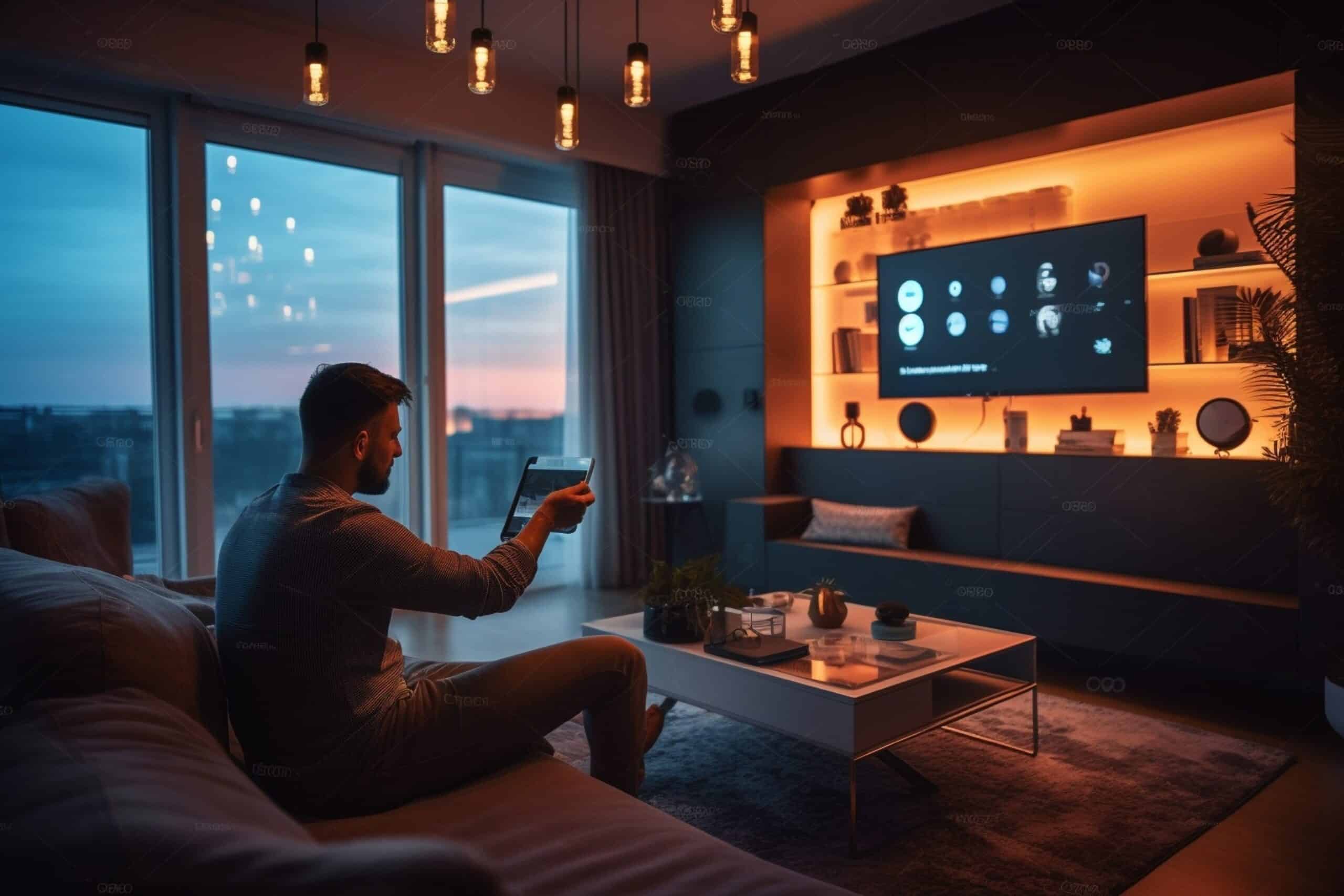How to Pair a Smart TV with Alexa
Key Takeaways
- Smart TVs can be paired with Alexa for convenient and user-friendly control using voice commands
- Before pairing, check compatibility of the smart TV with Alexa and ensure both devices are connected to the same Wi-Fi network
- Use the Alexa app to begin the pairing process, following on-screen instructions specific to the TV brand and model
Smart TVs have become an essential part of our entertainment systems, offering a variety of features to enhance our viewing experience. However, controlling these TVs with a remote control can sometimes be cumbersome. That’s where Alexa, the virtual assistant developed by Amazon, comes in. By pairing your smart TV with Alexa, you can control your TV using voice commands, making it even more convenient and user-friendly.
Checking Compatibility
Before you begin the pairing process, it’s important to check if your smart TV is compatible with Alexa. Different TV brands may have different compatibility requirements, so it’s important to consult the manufacturer’s website or user manual for specific instructions.
Connecting to the Same Wi-Fi Network
To pair your smart TV with Alexa, both devices need to be connected to the same Wi-Fi network. This allows them to communicate with each other seamlessly. Make sure that both your smart TV and your Alexa-enabled speaker, such as an Amazon Echo Dot, are connected to the same Wi-Fi network before proceeding.
Using the Alexa App
To begin the pairing process, you’ll need to use the Alexa app on your smartphone or tablet. If you don’t have the app installed, you can download it from the App Store or Google Play Store.
- Open the Alexa app on your phone or tablet.
- Tap the Devices tab at the bottom of the screen.
- Tap the plus icon (+) in the upper-right corner to add a new device.
- Tap Add Device.
- Tap TV.
- Select your TV brand from the list.
Follow the on-screen instructions provided by the app to complete the pairing process. The exact steps may vary depending on your TV brand and model.
Using Samsung Smart TV with Alexa
If you have a Samsung smart TV, the pairing process with Alexa is slightly different. Here are the steps to follow:
- Set up your Samsung smart TV and connect it to your Wi-Fi network.
- Turn on your TV and navigate to the Amazon Alexa app using your remote control.
- Click on “Set up Alexa” to start the pairing process.
- Sign in to your Amazon account by scanning the QR code on your TV screen or visiting https://amazon.com/us/code on your device.
- Enter your Amazon email and password, and review the privacy permissions before clicking “Allow”.
- Choose whether you want your Samsung TV remote to listen for the Alexa wake word without pressing the microphone button.
- Click “Next”.
- Click “All done”.
Once these steps are completed, your Samsung smart TV will be paired with Alexa, allowing you to control it using voice commands.
Other TV Brands and Set-Top Boxes
If you have a TV from a brand other than Samsung, or if you have a set-top box, the process may differ. Here are some general guidelines:
- For Fire TV or Roku stick owners, you can link your Alexa device to your TV through the Alexa app’s TV & Video settings. Follow the prompts to establish the connection.
- For Sony smart TV owners, use the TV remote to navigate to the appropriate settings on your TV and enable the Sony TV skill in the Alexa app. Follow the on-screen instructions to complete the setup.
- If you have a set-top box from a cable provider, open the Alexa app, go to the More tab, select Skills & Games, and search for your cable provider. Follow the instructions to connect it to Alexa.
Conclusion
Pairing your smart TV with Alexa opens up a world of convenience and control. Whether you have a Samsung TV, a Sony TV, or a TV from another brand, the process is relatively straightforward. By following the steps outlined in this article and consulting the manufacturer’s instructions, you can enjoy the benefits of controlling your TV with voice commands. Say goodbye to searching for the remote control and hello to a more streamlined and enjoyable TV viewing experience.
Related Websites:
FAQs:
Q: Why are smart TVs and voice assistants like Alexa becoming so popular?
Smart TVs and voice assistants like Alexa have gained popularity due to their ability to enhance the entertainment experience. With smart TVs, users can access a wide range of streaming services and apps, while Alexa provides convenient hands-free control through voice commands.
Q: What is a smart TV and how does it work with Alexa?
A smart TV is a television that is connected to the internet and offers features like streaming apps, web browsing, and media playback. When paired with Alexa, users can control their smart TV using voice commands and enjoy a seamless integration between their TV and voice assistant.
Q: Are all smart TVs compatible with Alexa?
No, not all smart TVs are compatible with Alexa. The integration depends on the TV model and brand. It’s important to check if your specific smart TV supports Alexa integration before attempting to pair them.
Q: What are the requirements for pairing a smart TV with Alexa?
To pair a smart TV with Alexa, you need a stable internet connection and a compatible Alexa-enabled device, such as an Echo speaker or the Alexa app on your smartphone. Make sure both your smart TV and Alexa device meet the necessary requirements.
Q: How can I enable Alexa on my smart TV?
Enabling Alexa on a smart TV typically involves accessing the TV’s settings menu and enabling the Alexa skill or installing a specific app. The exact process may vary depending on the TV brand and model. Consult your TV’s user manual or the manufacturer’s website for detailed instructions.