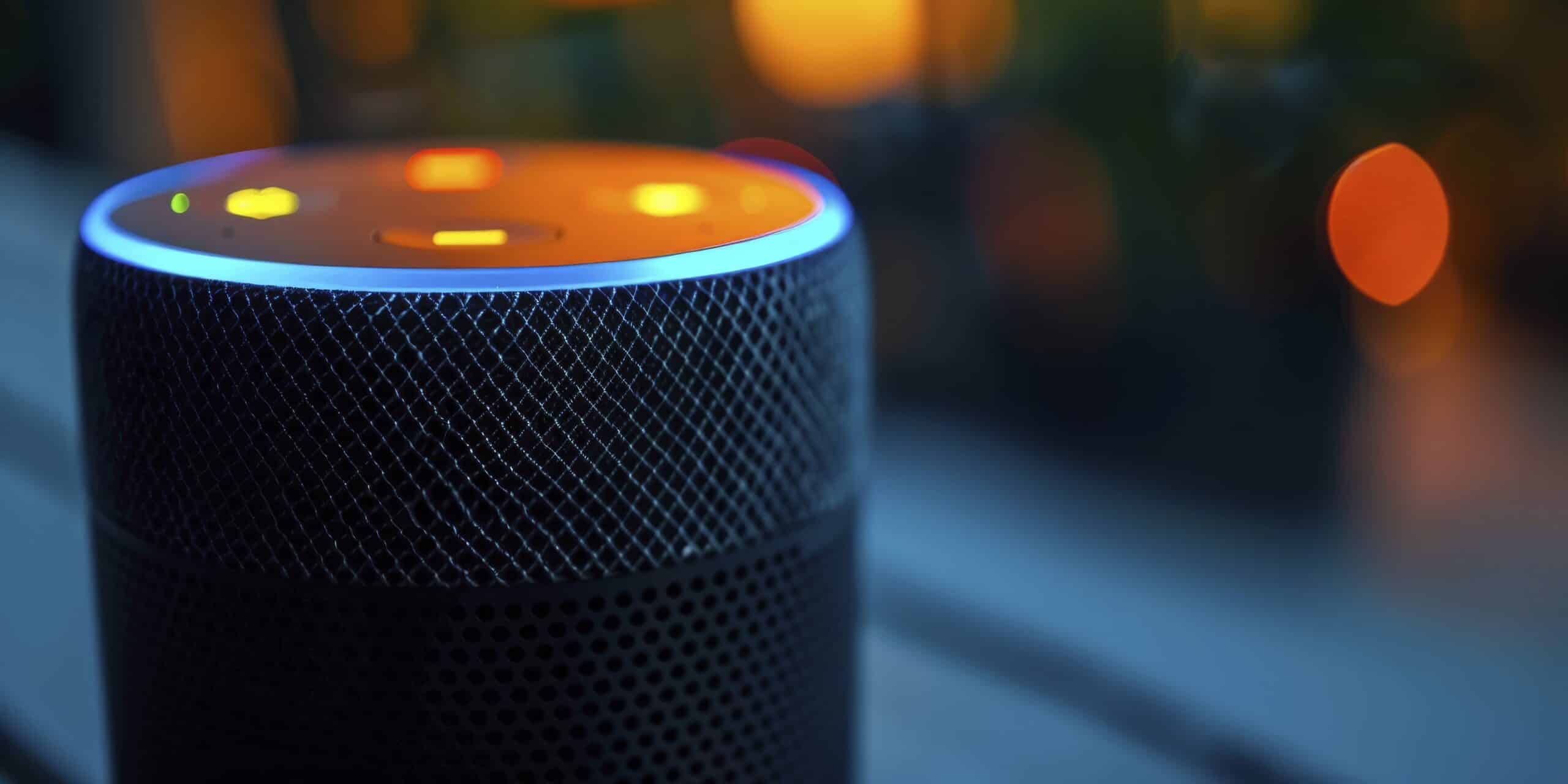How To Connect Kasa Smart Plug To Alexa?
Key Takeaways
- Connecting your Kasa Smart Plug to Alexa allows you to control your smart devices using voice commands.
- Follow the step-by-step instructions provided in this article to easily connect your Kasa Smart Plug to Alexa.
- Consider your specific requirements and compare the Kasa Smart Plug with other compatible smart plugs to make an informed decision.
Connecting your Kasa Smart Plug to Alexa allows you to control your smart devices using voice commands. In this article, we will provide you with step-by-step instructions on how to connect a Kasa Smart Plug to Alexa, troubleshoot any connection issues, and compare the Kasa Smart Plug with other smart plugs compatible with Alexa.
Connecting Kasa Smart Plug to Alexa
To connect your Kasa Smart Plug to Alexa, follow these simple steps:
- Open the Amazon Alexa App on your smartphone or tablet. If you don’t have the app, you can download it from your app store.
- Tap on the “Home” icon located in the bottom right corner of the app.
- Click the “+” icon in the upper right corner and select “Add Device”.
- Choose “Kasa Smart” from the list of available devices and tap on “Continue”.
- Tap on “ENABLE TO USE” and enter your Kasa account and password. Then, click on “Authorize” to allow Alexa to access your Kasa devices.
- After successful authorization, the app will notify you that “TP-LINK Kasa has been successfully linked”. Tap “Done” to proceed.
- Tap on “DISCOVER DEVICES” or use the voice command “Alexa, discover devices” to have Alexa scan and display the devices linked to your Kasa account.
- Tap on “SET UP DEVICE” and choose a group for the Kasa device, or skip this step if you prefer. Tap on “DONE” to complete the setup.
- You have now finished the setup process. You can select the device types and view all the devices discovered by Alexa. Test if it works normally by using voice commands to control the devices.
It is important to note that if you change the name of a smart device, you will need to rediscover the device to update the name.
Troubleshooting Connection Issues
If you encounter any issues while connecting your Kasa Smart Plug to Alexa, you can try the following troubleshooting steps:
- Reboot the smart device and re-discover it on Alexa.
- Check if the Kasa App can remotely control the device. If not, ensure that you have internet access and check your remote control settings.
- If the device’s status shows “Offline” on Alexa, try rebooting the device and re-discovering it on Alexa.
- Make sure that you have internet access on your router.
- Verify if the remote control function is turned off.
- If Alexa has discovered the devices but cannot manage them, while you can manage them through the Kasa App, contact support for further assistance.
Comparison with Other Smart Plugs
The Kasa Smart Plug is compatible with both Amazon Alexa and Google Assistant, offering a wide range of options for controlling your smart devices. However, there are other smart plugs in the market that also offer compatibility with Alexa. Let’s compare the Kasa Smart Plug with some popular alternatives:
- The Wemo Mini Smart Plug is another popular smart plug that is compatible with Alexa. However, it does not offer compatibility with Google Assistant.
- The TP-Link Smart Wi-Fi Plug is also compatible with Alexa but may not support Google Assistant.
When choosing a smart plug, it is important to consider the specific features and compatibility requirements that meet your needs.
Conclusion
Connecting a Kasa Smart Plug to Alexa is a simple process that allows you to control your smart devices using voice commands. Follow the step-by-step instructions provided in this article to easily connect your Kasa Smart Plug to Alexa. If you encounter any issues, refer to the troubleshooting steps or seek support from the manufacturer. Consider your specific requirements and compare the Kasa Smart Plug with other compatible smart plugs to make an informed decision.
Related Websites:
FAQs:
Q: What are the benefits of using a Kasa Smart Plug?
Using a Kasa Smart Plug offers the convenience of controlling your devices remotely, saving energy by scheduling their usage, and integrating them into your smart home setup.
Q: How do I set up my Alexa device?
To set up your Alexa device, follow these steps: 1. Plug in your device and wait for it to power up. 2. Download and open the Alexa app on your smartphone or tablet. 3. Follow the on-screen instructions to connect your device to your Wi-Fi network. 4. Log in or create an Amazon account. 5. Complete the setup process and start using Alexa.
Q: How do I connect my Kasa Smart Plug to Alexa?
To connect your Kasa Smart Plug to Alexa, follow these steps: 1. Open the Alexa app and tap on the menu icon. 2. Select ‘Skills & Games’ from the menu. 3. Search for ‘Kasa’ in the search bar. 4. Enable the Kasa Skill and follow the on-screen instructions to link your Kasa Smart app account with your Alexa account. 5. Once linked, use the Alexa app to discover the newly connected Kasa smart plug.
Q: What voice commands can I use to control the Kasa Smart Plug with Alexa?
You can use various voice commands with Alexa to control your Kasa Smart Plug. For example, you can say ‘Alexa, turn on [plug name]’ to turn it on, or ‘Alexa, turn off [plug name]’ to turn it off. You can also set up schedules by saying ‘Alexa, create a schedule for [plug name]’.
Q: What are some troubleshooting tips for Kasa Smart Plug connection issues?
If you’re experiencing connection issues with your Kasa Smart Plug, try these troubleshooting tips: 1. Ensure your Wi-Fi network is stable and within range. 2. Check if your Kasa Smart Plug is properly connected to a power source. 3. Restart your router and the Kasa Smart app. 4. Reset the Kasa Smart Plug and set it up again following the instructions. If the issue persists, refer to the Kasa Smart Plug’s user manual or contact customer support for further assistance.