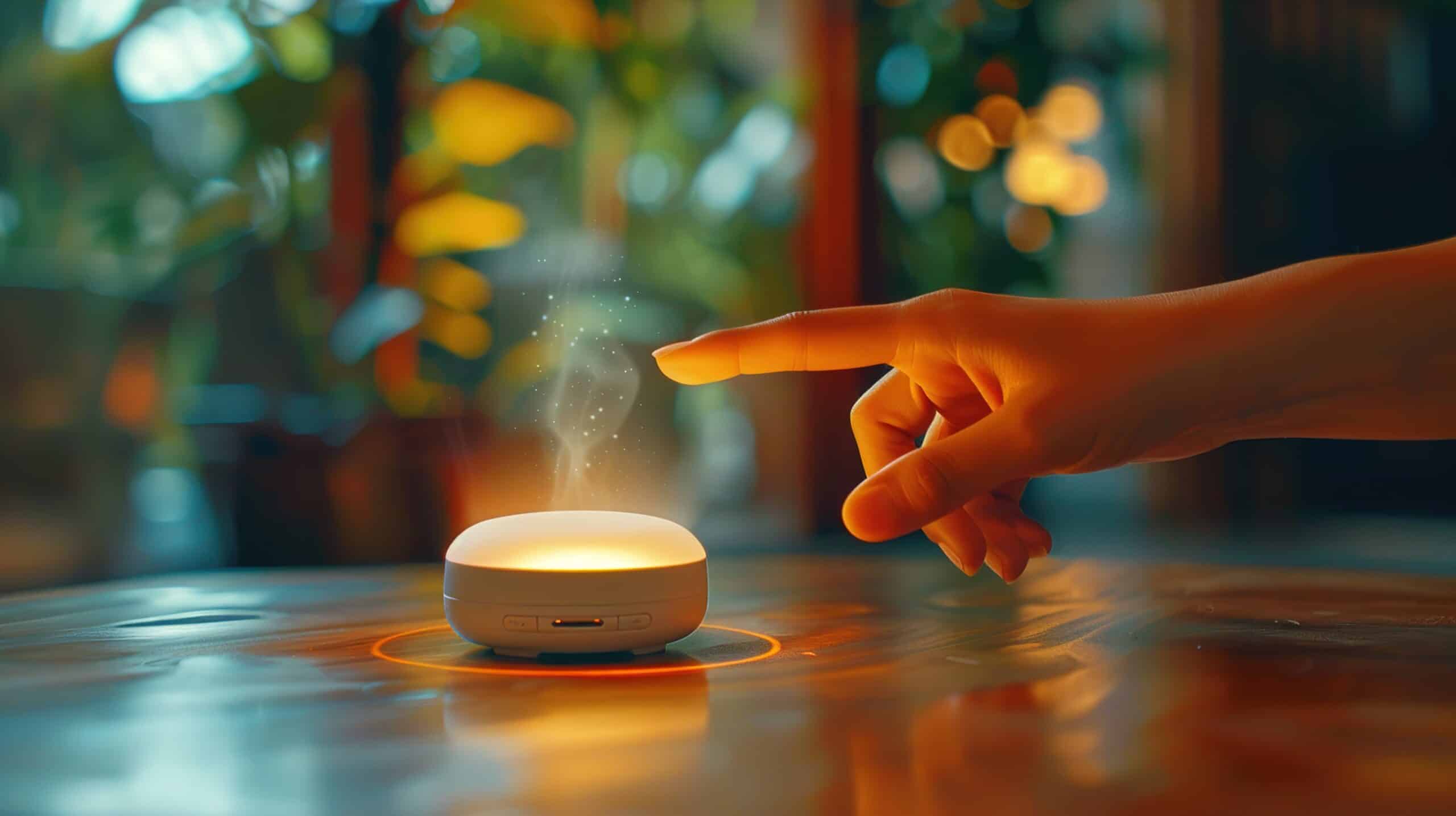How To Connect A Smart Home Device To Alexa?
Key Takeaways
- Connecting a smart home device to Alexa allows you to control and manage your devices using voice commands.
- To connect a smart home device to Alexa, first make sure that your Alexa device is connected to Wi-Fi.
- There are specific instructions for connecting different types of smart home devices to Alexa, such as smart locks, security cameras, smart thermostats, and smart plugs.
Connecting a smart home device to Alexa allows you to control and manage your devices using voice commands. Whether it’s a smart lock, thermostat, security camera, or any other compatible device, Alexa integration adds convenience and enhances the functionality of your smart home ecosystem. In this article, we will guide you through the steps to connect various smart home devices to Alexa and explore some best practices along the way.
Connecting Alexa to Wi-Fi
Before connecting any smart home device to Alexa, you need to ensure that your Alexa device itself is connected to Wi-Fi. Here’s a step-by-step guide to connect Alexa to Wi-Fi:
- Step 1: Open the Alexa app on your smartphone.
- Step 2: Go to Devices in the app.
- Step 3: Select your Alexa device from the list.
- Step 4: Follow the app’s instructions to connect your device to Wi-Fi, entering your Wi-Fi network’s name and password if necessary.
Once your Alexa device is connected to Wi-Fi, you can proceed to connect your smart home devices.
Connecting Smart Home Devices to Alexa
Connecting smart home devices to Alexa is a straightforward process. Let’s explore some best practices for connecting different types of devices:
1. Alexa-Compatible Devices
Most smart home devices are compatible with Alexa. Amazon provides a Frustration-Free Setup process that automatically connects most Alexa-compatible devices to your smart home network. Simply follow the manufacturer’s instructions to set up the device and connect it to your Wi-Fi network. Once connected, you can control the device using voice commands through Alexa.
2. Smart Locks
If you have a smart lock, you can enable the Unlock by Voice feature in the Alexa app. Navigate to the Front Door menu in the Smart Home tab of the app and set a four-digit passcode for verification. This allows you to lock and unlock your door using voice commands through Alexa.
3. Security Cameras
If you have an Echo Show model, you can use it to view security camera footage. Activate the associated skill for your smart security camera and use voice commands like “Alexa, show me the front door camera.” This allows you to monitor your security cameras conveniently through Alexa.
4. Smart Thermostats
If you have a smart thermostat that works with Alexa, you can control its temperature and modes through the Thermostat menu in the Alexa app. Simply follow the manufacturer’s instructions to connect the thermostat to your Wi-Fi network and then link it to Alexa. This enables you to adjust the temperature using voice commands.
5. Smart Plugs and Outlets
Smart plugs and outlets can be paired with Alexa to control standard devices. Choose a smart plug brand that works with Alexa and follow the manufacturer’s instructions to set it up. Once set up, name each plug to represent the room and gadget it controls. You can then use voice commands like “Alexa, turn on the living room floor lamp” to control the devices connected to the smart plugs.
Please note that the specific steps and compatibility may vary depending on the devices and brands you have. Always refer to the manufacturer’s instructions for detailed guidance.
Troubleshooting
If you encounter any issues while connecting your smart home devices to Alexa, it is recommended to refer to the troubleshooting guide provided by the device manufacturer. Each device may have specific troubleshooting steps that can help resolve connectivity issues. Additionally, you can reach out to customer support for further assistance.
Related Websites:
FAQs:
Q: Why is it important to check compatibility between my smart home device and Alexa?
Checking compatibility ensures that your smart home device can seamlessly connect and communicate with Alexa, enabling you to control it using voice commands or the Alexa app.
Q: What are the different compatibility options for connecting my smart home device with Alexa?
There are two main compatibility options: Alexa-enabled devices, which have Alexa built-in, and Alexa Skills, which expand Alexa’s capabilities to control specific devices that may not have built-in support.
Q: How do I connect my smart home device to Alexa using the Alexa app?
First, download and set up the Alexa app on your smartphone or tablet. Then follow the step-by-step instructions within the app to add your new device. Make sure to also refer to the device-specific instructions for a smooth setup process.
Q: Can I connect my smart home device to Alexa using voice commands?
Yes, you can connect devices to Alexa using voice commands. Simply enable the necessary skills and discover devices through the Alexa app or use voice commands directly with Alexa. It provides a convenient and hands-free way to control your smart home.
Q: What should I do if I encounter connection issues with my smart home device and Alexa?
If you have trouble connecting, try resetting the device and checking for firmware updates. Additionally, ensure a stable internet connection and double-check Wi-Fi settings. These troubleshooting steps often resolve common connection issues.