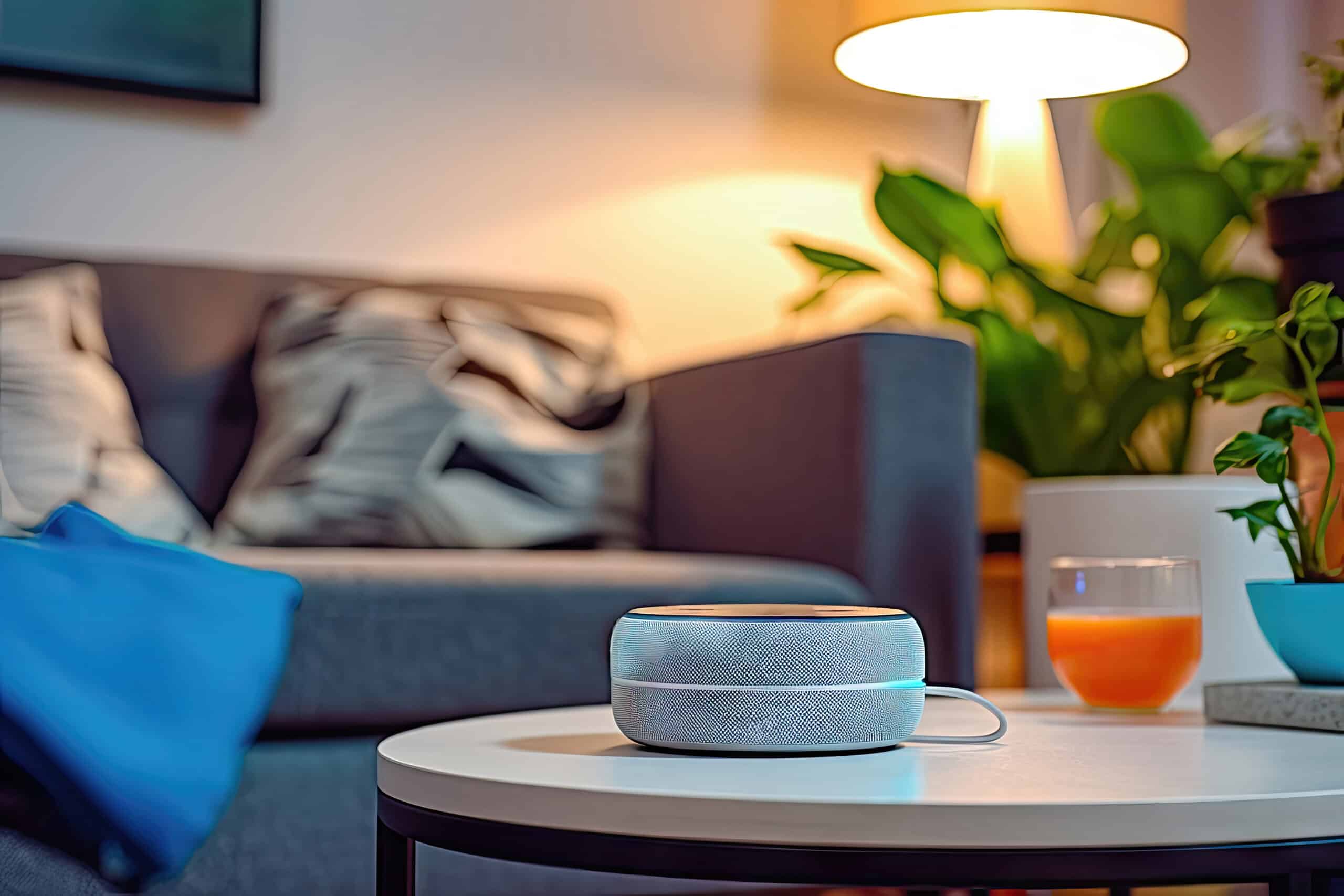How To Add A Lamp To Alexa Smart Home?
Key Takeaways
- Step 1: Install and Set Up the Lamp
- Step 2: Set Up the Lamp within its Native Ecosystem
- Step 3: Install the Alexa Skill for the Lamp
Adding a lamp to your Alexa smart home can enhance the convenience and versatility of your lighting setup. With Alexa voice commands, you can easily control your lamps, adjust brightness, and even change colors if you have smart bulbs. In this article, we will guide you through the process of adding a lamp to your Alexa smart home step by step.
Step 1: Install and Set Up the Lamp
The first step is to install the lamp and make sure it is working properly. This involves connecting it to a power source and ensuring that the lamp itself functions as intended. It is important to follow the manufacturer’s instructions to ensure a seamless setup.
Step 2: Set Up the Lamp within its Native Ecosystem
Most smart lamps come with their own native app that allows you to control them. Download and install the native app for your specific lamp and set it up within its own ecosystem. This typically involves creating an account, connecting the lamp to your Wi-Fi network, and configuring any desired settings.
Step 3: Install the Alexa Skill for the Lamp
To enable Alexa compatibility, you need to install the Alexa skill for your lamp. Open the Alexa app on your smartphone or tablet, and follow these steps:
- Open the side menu in the Alexa app.
- Select “Skills & Games”.
- Search for the specific skill related to your lamp.
- Follow the instructions to link your Amazon account to the lamp’s ecosystem by entering your login details.
Step 4: Discover and Add the Lamp in the Alexa App
Once you have set up the lamp in its native app, it’s time to add it to your Alexa smart home. There are two ways to do this:
- Ask Alexa to discover your devices by saying, “Alexa, discover my devices”.
- Open the Amazon Alexa app, tap on “Devices”, and press the + button to add a new device.
Alexa will scan your home network and use the pre-installed skills to locate the lamp. It will be added to the Alexa app with the default name from the lamp’s native app.
Step 5: Rename the Lamp in the Alexa App
To make it easier to remember and control your lamp with voice commands, it is recommended to rename it in the Alexa app. Follow these steps:
- Open the Alexa app.
- Tap on “Devices”.
- Choose the type of product (lamp).
- Select the specific lamp.
- Select the Settings cog in the top-right corner.
- Tap on “Edit Name”.
- Give the lamp a new name that is easy to remember and logical.
Step 6: Control the Lamp with Voice Commands
Now that your lamp is successfully added to your Alexa smart home, you can control it using voice commands. Simply say “Alexa” followed by the desired command. For example, you can say “Alexa, turn on/off the lamp” or “Alexa, set the lamp to 50% brightness”.
Remember to use the name you assigned to the lamp when giving voice commands to ensure accurate control.
Related Websites:
FAQs:
Q: Why are smart home devices and voice assistants like Alexa becoming increasingly popular?
Smart home devices and voice assistants like Alexa are becoming increasingly popular because they offer convenience, automation, and hands-free control over various aspects of our homes. With a smart home setup, you can control lights, thermostats, security systems, and other compatible devices using just your voice.
Q: What are the compatibility requirements for a lamp to work with Alexa?
For a lamp to work with Alexa, it needs to be compatible with Alexa’s voice commands and the smart home ecosystem. This generally requires the lamp to have Wi-Fi connectivity and support protocols like Zigbee or Z-Wave. It’s important to check the lamp’s compatibility with Alexa before making a purchase.
Q: How can I check if a lamp is compatible with Alexa?
To check if a lamp is compatible with Alexa, you can look for compatibility information on the product packaging, manufacturer’s website, or consult the lamp’s user manual. Additionally, you can search for the specific lamp model in the Alexa compatible devices list available on Amazon’s website or through the Alexa app.
Q: How do I connect a lamp to Alexa?
To connect a lamp to Alexa, you can typically use Wi-Fi or Bluetooth. First, ensure that the lamp is compatible with Alexa and follow the manufacturer’s instructions for setting it up. Then, open the Alexa app, go to the smart home section, and follow the prompts to discover and add the lamp. If troubleshooting is needed, you can reset the lamp and restart the setup process.
Q: What additional features can be unlocked by integrating a lamp with Alexa?
Integrating a lamp with Alexa can unlock various additional features and capabilities. You can control the lamp using voice commands, set schedules or routines to automate its behavior, and even include it in smart home scenes. Moreover, by using Alexa’s skills and integrations, you can create custom voice commands or control the lamp remotely through the Alexa app.